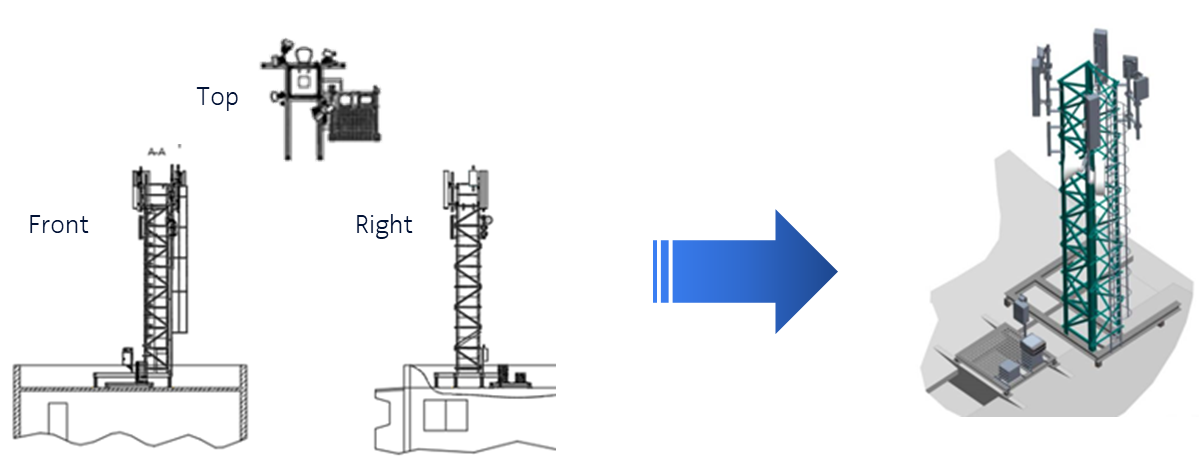Nokia is dealing with a huge number of architectural site design data which is based on existing AutoCAD 2D drawings received from our customers. Our existing site design tools are based on 3D models which makes the postprocessing of the 2D drawings pretty difficult and time consuming.
We are looking for a software to automatically convert the 2D AutoCAD drawings into 3D models with a minimum of manual interventions:
- A software or technology offering a comprehensive way for the automated conversion of 2D AutoCAD drawings into 3D models with only minor subsequent manual intervention.
- The targeted 3D models should be made available in one of the following formats: 3D DWG, STEP or Creo (.prt, .asm) or Revit (.rvt)
Please assume the 2D AutoCAD files to consist of 2D views from different sides and the top – as visible in the sample pictures. Sample 2D AutoCAD files can only be provided after proposing a suitable solution and after we jointly signed an NDA for data security reasons.
Under the tab "Resources" you can find more sample pictures of what we like to convert from 2D to 3D.